2.6.2 插入表格
图标: ![]()
要插入表格,先把光标点到您想要插入表格的位置,然后点“插入表格”按钮图标。将弹出如下插入表格的窗口:
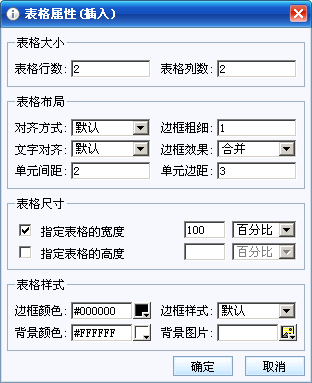
填写详细后,点“确认”按钮,就可以插入表格,或点“取消”返回编辑器。
图标: ![]()
要插入表格,先把光标点到您想要插入表格的位置,然后点“插入表格”按钮图标。将弹出如下插入表格的窗口:
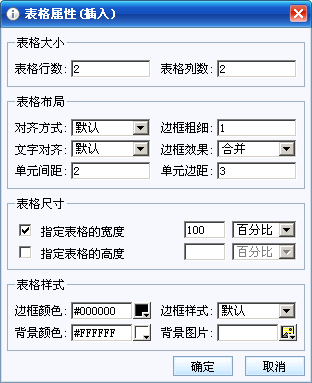
填写详细后,点“确认”按钮,就可以插入表格,或点“取消”返回编辑器。
| Copyright © 2003-2023 eWebEditor.net, All Rights Reserved . |